How To Set Up Meta Ads (Facebook Ads) Conversion Tracking
Setting up conversion tracking for Meta (formerly Facebook) Ads is essential for measuring the success of your campaigns but it can be confusing. We will try to help you make this as painless as possible.
Fortunately, Meta has been improving how you set up and track things, and luckily it is for the better! Let’s get into it. But first, a quick note.
Once you create a Meta Ads account, you will be assigned a “Dataset ID” (a dataset is a virtual storage for the data that gets created when a business connects and sends data from its source to Meta’s ads system), which will automatically be created after you create the ad account with Meta. To link your website data to Meta via your Dataset ID, you will need to use a Pixel which you will place on your site (either manually, through the Conversions API, or through a partner integration like WordPress). Then you will need to create Events that will be your Conversions.
Here’s a step-by-step guide:
Step 1: Access Meta Events Manager
- Log in to your Meta Business Suite.
- Navigate to Events Manager from the main menu.
Step 2: Choose or Set Up a Pixel
- Existing Pixel:
- If you already have a pixel set up, select it from the list.
- Create a New Pixel:
- Click Connect Data > Web.
- Choose Meta Pixel, and click Connect.
- Name your Pixel and provide your website URL.
Step 3: Install the Meta Pixel on Your Website
- Install the Pixel: there are 3 options to install the pixel:
- Manual Installation:
- Copy the Pixel code provided.
- Paste the code into the
<head>section of every page on your website.
- Using a Partner Integration:
- For platforms like Shopify, WordPress, or Wix, follow the specific integration instructions.
- Conversions API Gateway
- Manual Installation:
- Verify Installation:
- Use the Meta Pixel Helper Chrome extension to ensure the Pixel is working correctly.
Step 4: Set Up Events
- There are 2 options to set up events:
- Meta has saved us all much confusion and frustration with the Event Setup Tool. This tool allows us to add events to track without the need to add code to the site. It is pretty easy to use; just tell them what your site is, then you will be directed to your site. Once there, click on buttons you want to track as events, and you will be able to add the event type. You can also add URLs you want to track as conversions (such as a Thank You page). To find the tool, Go to Events Manager>Data Sources>Choose the Pixel>Settings>Scroll about halfway down until you see “Event Setup”:
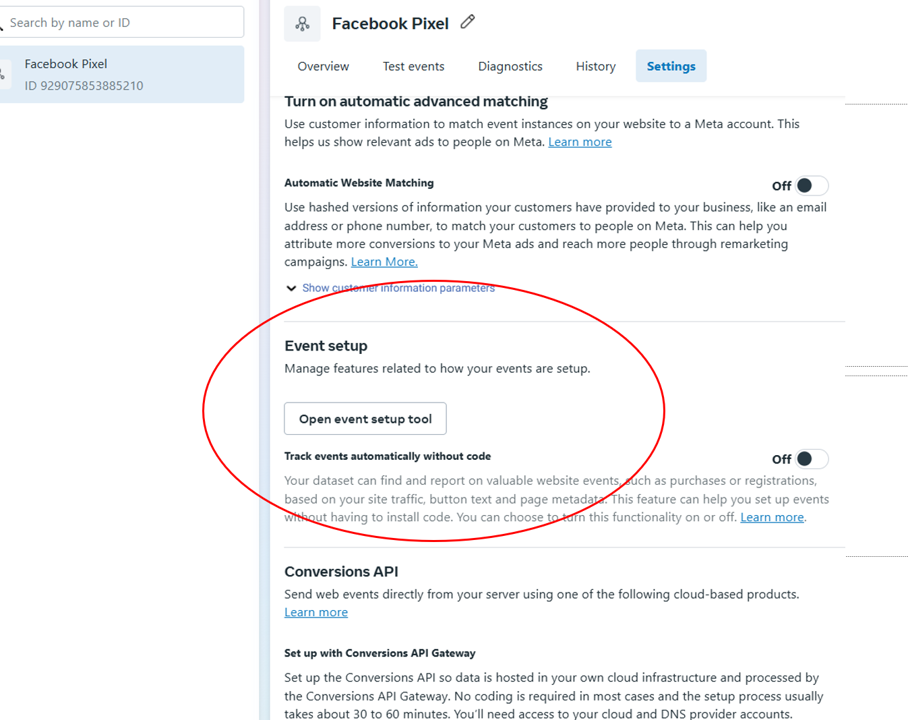
- In the old interface, Meta provides a set of standard events to track, such as:
- Meta has saved us all much confusion and frustration with the Event Setup Tool. This tool allows us to add events to track without the need to add code to the site. It is pretty easy to use; just tell them what your site is, then you will be directed to your site. Once there, click on buttons you want to track as events, and you will be able to add the event type. You can also add URLs you want to track as conversions (such as a Thank You page). To find the tool, Go to Events Manager>Data Sources>Choose the Pixel>Settings>Scroll about halfway down until you see “Event Setup”:
-
-
- Purchase
- Add to Cart
- Lead
- Complete Registration
- Add the event code snippets to the relevant pages of your site. For example:
-
-
-
- A Purchase event would go on the order confirmation page.
- An Add to Cart event would go on the cart page.
- You can find the event codes in the Events Manager under your Pixel setup instructions.
-
Step 5: Enable Advanced Matching (Optional)
- This feature uses customer information (like email, phone number, etc.) to improve tracking.
- Turn it on in the Pixel settings.
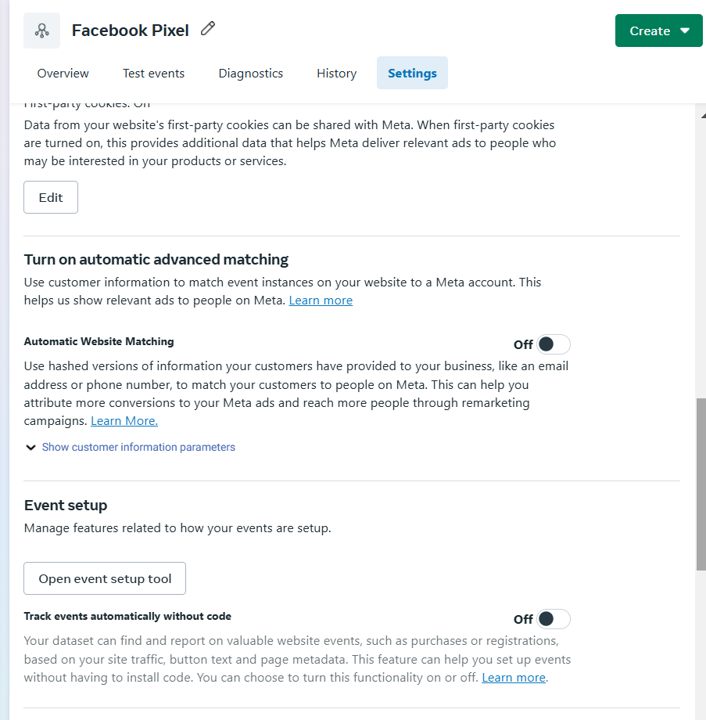
Step 6: Test Events
- In Events Manager
- In Events Manager>Data Sources, go to the Test Events tab.
- Perform actions on your website (e.g., make a purchase).
- Check that events are firing as expected.
- They should show as “Processed” in Green if they fired successfully.
- Using the Meta Ads Pixel Helper Chrome extension
- Download and install the extension here.
- Activate the extension.
- Navigate to a page that you have an event setup.
- Check that the extension is showing your pixel firing and
![]()
Step 7: Set Up Custom Conversions (If Needed)
- Go to Events Manager > Custom Conversions.
- Click Create Custom Conversion.
- Define the rules for your custom event, such as:
- Select a standard event or URL rule.
- Name the conversion and assign a category.
- Save the custom conversion.
Step 8: Verify and Optimize
- Monitor your events and conversions in the Events Manager dashboard.
- Use data from these conversions to optimize your ad campaigns:
- Retarget users who engaged with specific events.
- Exclude converted customers from future campaigns.
Troubleshooting Tips
- Use the Diagnostics tab in Events Manager to identify any setup issues.
- Double-check your Pixel code placement and event parameters.
- Ensure no ad blockers are interfering with tracking during testing.

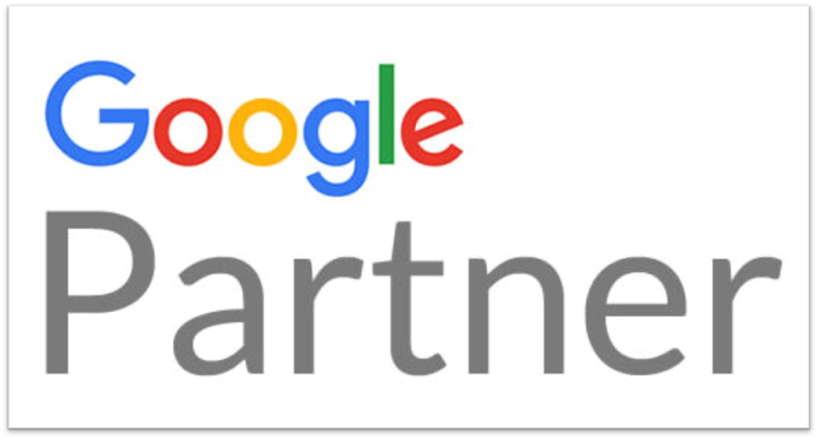
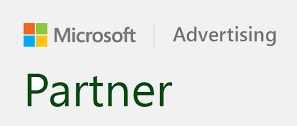

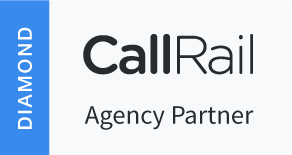
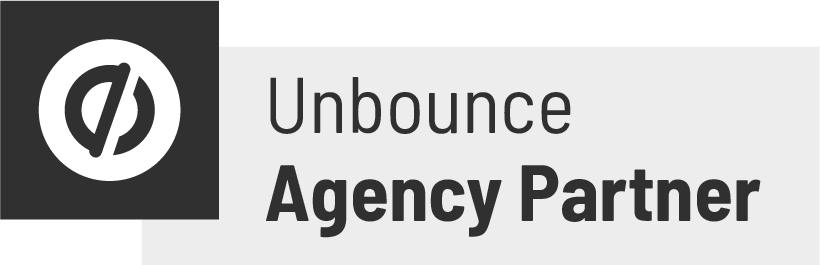
Leave A Comment
You must be logged in to post a comment.